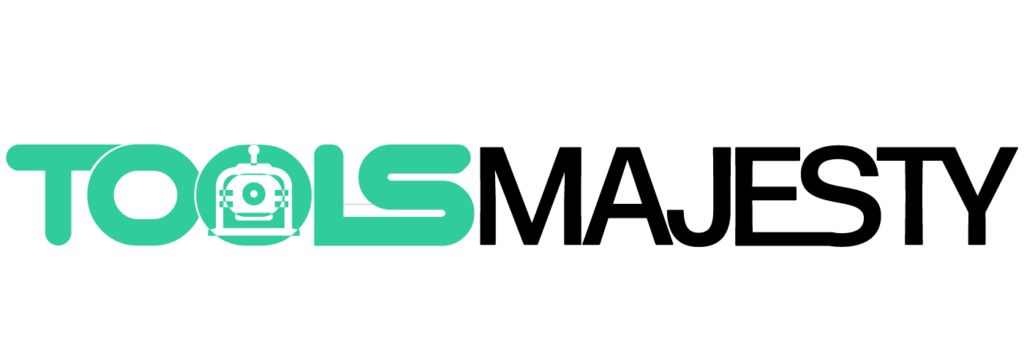- Blog
How to Save an Image Above 150 KB Without Losing Quality
Posted by Author – Sep 05, 2024
Images are essential in today’s digital world. They capture our memories, enhance content, and elevate brands. However, saving high-quality images while keeping file sizes manageable can be a challenge. If you've ever tried to upload or share an image over 150 KB only to face frustrating limitations, you're not alone. Thankfully, there are simple techniques and tools that can help you save those precious images without sacrificing quality. Whether you're a photographer looking to optimize your portfolio or simply want to share photos more easily with friends and family, mastering the art of image compression is key. Let’s dive into how you can save an image above 150 KB while maintaining its stunning clarity!
Image Resizer Tools
Image resizer tools are your best allies in the quest for high-quality visuals without bulging file sizes. These handy applications allow you to effortlessly adjust dimensions and file weight, ensuring that stunning photos don't clog up your storage space or slow down your website.
From simple click-and-drag interfaces to advanced algorithms, there's a tool out there for everyone. Whether you're on a tight deadline or just want an easy way to optimize images, these resources will help you keep quality intact while shedding those extra kilobytes. Embrace the magic of technology and watch your images transform!
Simple Image Resizer To Kilobytes
Finding a simple image resizer to compress your images into kilobytes can be a game changer. These tools allow you to adjust the file size without sacrificing quality, making them perfect for web use and sharing.
With just a few clicks, you can transform bulky images into smaller files that still look stunning on screens. Upload your photo, select your desired size, and watch as it gets trimmed down effortlessly—all while preserving those vibrant colors and sharp details!
Shrink.media
Shrink.media stands out as a user-friendly tool for image compression. With its sleek interface, it allows users to effortlessly reduce image sizes while maintaining quality. Just upload your file, and the magic happens in seconds.
What sets Shrink.media apart is its smart algorithms that prioritize clarity. You can expect sharp images without the bloat of heavy files. It's perfect for web developers and designers looking to optimize their visuals quickly. Say goodbye to sluggish load times and hello to seamless browsing experiences!
Pi7 Image Tool
Pi7 Image Tool is a hidden gem for those looking to save images without sacrificing quality. With its intuitive interface, even beginners can navigate the platform effortlessly. Simply upload your image, and watch as it works its magic.
What sets Pi7 apart is its ability to optimize images while maintaining stunning detail. Whether you need an eye-catching graphic for your website or a crisp photo for social media, this tool ensures that every pixel shines bright. It's fast, reliable, and perfect for anyone eager to enhance their digital projects seamlessly.
Compression Techniques
When it comes to saving images above 150 KB without sacrificing quality, compression techniques are your best friends. These methods help reduce file size while maintaining visual integrity, ensuring your stunning photos still shine through.
One popular approach is lossy compression, which removes some data but often goes unnoticed by the eye. Alternatively, lossless compression retains every pixel's detail, offering a perfect balance between size and clarity. Experiment with these techniques to find the sweet spot that meets both your needs and those of your audience!
Compressing Image to 150 KB
Compressing an image to 150 KB can feel like a delicate dance. You want to maintain the essence of your visuals while ensuring they fit snugly within that file limit. Start by selecting the right tool, as each offers unique options for adjusting quality and dimensions.
Experiment with various settings—sometimes less is more. A slight adjustment in quality percentage or resizing can work wonders. Remember, finding balance is key; it’s about preserving clarity without sacrificing speed on loading pages or storage space. Embrace this artful process and watch your images transform beautifully!
Quality Retention Methods
When saving an image over 150 KB, preserving quality is vital. Start by choosing the right compression format. Lossless formats like PNG or TIFF maintain detail without sacrificing clarity, making them ideal for high-quality images.
Another effective method is using advanced algorithms that selectively compress areas of the image based on complexity. This means simpler backgrounds lose less data while detailed subjects remain sharp and vibrant. Experiment with different settings to find a balance between file size and image fidelity that suits your needs perfectly.
Resizing Software
Finding the right resizing software can be a game-changer for your image management. Windows offers user-friendly options like Microsoft Paint, where you can quickly adjust dimensions and save without hassle. It’s perfect for those who want simplicity alongside functionality.
Mac users aren’t left out either; Preview allows easy resizing with just a few clicks. If you’re looking for flexibility, online tools provide even more versatility. Websites like Canva or Pixlr let you resize images from anywhere, making it effortless to maintain quality while adjusting file size on the go!
Windows Options
Windows users have a treasure trove of tools at their fingertips for resizing images. One standout is Microsoft Paint. This simple yet effective program allows you to resize images effortlessly while maintaining decent quality. Just open your image, select "Resize," and choose your dimensions.
Another great option is IrfanView, a versatile image viewer that also offers robust editing features. With just a few clicks, you can compress images without sacrificing too much clarity. Explore these options to keep your photos looking sharp while staying under that essential 150 KB limit!
Mac Options
For Mac users, resizing images is a breeze with built-in tools. Preview allows you to easily adjust dimensions and export your image at a lower file size without sacrificing too much quality. Just open the image, select "Tools," then "Adjust Size."
Another great option is using ImageOptim. This user-friendly app compresses images efficiently while maintaining clarity. Simply drag and drop your files into the program, and watch them shrink down to manageable sizes effortlessly. These options make it simple to save an image above 150 KB without compromising its visual appeal!
Online Tools
The internet is brimming with online tools that make resizing images a breeze. With just a few clicks, you can effortlessly reduce an image’s size without sacrificing quality. Websites like TinyPNG and Compressor.io specialize in compressing files while maintaining stunning visuals.
These platforms often allow batch processing too, meaning you can resize multiple images at once. Their user-friendly interfaces are great for anyone, from novices to seasoned pros. So why wait? Dive into the world of online tools and watch your images transform right before your eyes!
Best Practices
Choosing the correct image format can make all the difference. JPEG is ideal for photographs, while PNG is perfect for graphics with transparency. Each format has its strengths and weaknesses, so always pick based on your content needs.
Data loss can sneak up when compressing images. Keep an eye out for artifacts or blurriness that diminishes quality. Test different settings to find a balance between size and clarity—it’s worth spending time experimenting to keep your visuals sharp and engaging!
Choosing Correct Format
Choosing the right image format is like finding the perfect outfit for an occasion. Each format has its strengths, tailored to specific needs. JPEGs are great for photos with rich colors and gradients, while PNGs shine in images requiring transparency.
But don't overlook formats like WebP or TIFF. They offer superior compression without sacrificing quality. Think about where your image will be used—online platforms often prefer lighter files for faster loading times, while print media demands high-resolution clarity. Making the right choice can make all the difference in maintaining your image’s integrity.
Effects of Data Loss
Data loss can be a silent thief, robbing you of precious memories and hard work. Imagine losing that perfect shot from last summer’s vacation or the artwork you poured your heart into. It’s disheartening when images degrade or vanish due to compression mishaps.
When quality suffers, details fade away. Colors may wash out, leaving an image lifeless and dull. Important features might blur together, rendering a once-vibrant photo unrecognizable. The impact is not just visual; it affects how we remember moments and share stories with others. Protecting your images is essential to preserving those memories intact.
Conclusion
When it comes to saving an image above 150 KB without sacrificing quality, there are plenty of tools and techniques at your disposal. From online resizers like Shrink.media to software options on Windows or Mac, the choices are vast. Understanding compression methods can help you maintain visual integrity while reducing file size.
Choosing the right format is crucial for achieving optimal results. Always be mindful of data loss when altering images, as this can impact their overall effectiveness. With a little experimentation and the right resources, you'll be able to save high-quality images that fit your needs perfectly.
Now it's time to put these tips into action! Embrace the digital age with confidence as you master how to save an image above 150 KB effortlessly. Your visuals deserve nothing less than excellence!